How to Optimize and Change Your Google Business Profile Logo Picture
Your company’s Google Business Profile (GBP) is typically a potential visitor’s first impression even before they decide to visit your website. Your Google Business Profile details show up on your Google Knowledge Panel (when someone searches your brand name), as well as in the local map pack on Google search engine result pages (SERPs) and Google Maps when someone is looking for local businesses.
As such, it’s important to have a logo uploaded to your Google Business Profile and ensure the logo image selected is formatted for best viewing.
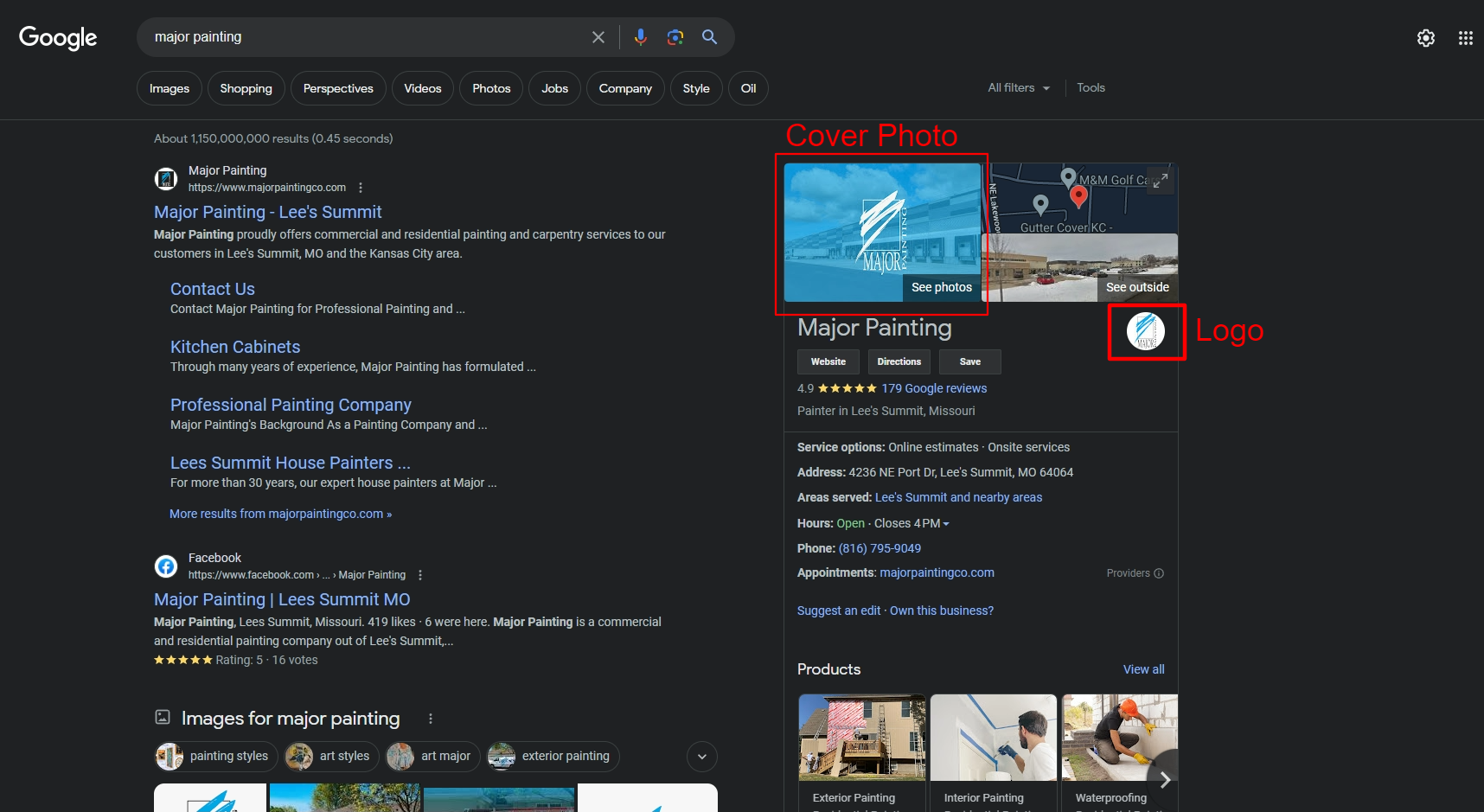
Note that a Google Business Profile logo is often confused with the Cover Photo which is typically used as the default image shown by Google on behalf of your business. If you’re having trouble updating your Cover Photo, head over to our How to Update or Fix your Google Business Profile (GBP) Cover Photo guide.
Table of Contents
How To Update Your Google Business Profile Logo Image
To update your Google Business Profile (formerly Google My Business) logo graphic, follow these simple steps:
- Ensure you are logged into the correct Google account which has management access of your company’s Google Business Profile.
- Search for your company name on Google Search. If you are logged in with an account that has management access for the business, you will see the following options.
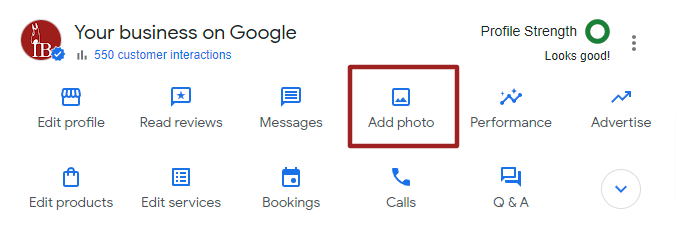
- If you are not logged into the correct account, you can switch accounts by clicking the circle with the account initial or picture in the upper right-hand corner of the screen.
- Select Add Photo.
- Select Logo.
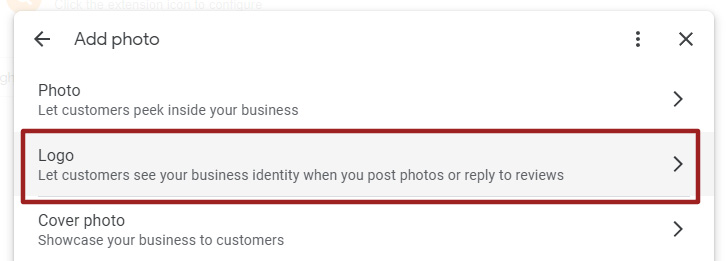
- Either drag and drop your desired logo into the upload box or click “select photo” to browse to a photo on your computer.
- For best results, make sure your logo is at least 720px by 720px wide, less than 5MB file size, and in either JPG or PNG format.
- Once uploaded, the system will allow you to crop your logo as needed (yes, it must be cropped into a square). Crop the logo as necessary and click save when done.
- Wait for your logo to update on the front-end. This logo must be reviewed by Google’s internal systems, and we’ve seen this approval process take anywhere from 5 minutes to 2 days to start showing the updated logo.
If your logo does not look good after its published or is not published at all, check out the following section where we discuss optimizing and fixing coming Google Business Profile logo issues.
How to Fix and Optimize Your Google Business Profile Logo
Even if you successfully upload a logo, sometimes it just does not look quite right. The following are a few optimization tips and tricks to keep your logo looking its best across the Google Search and Maps platforms. We’ve discovered these best practices by directly managing hundreds of Google Business profiles over the years at Igniting Business.
Use Your Logo Mark Only
Most logos will contain the logo mark (the visual graphic) plus the actual company name in text format. Google crops logos into 1:1 ratio square which does not work for most logos that are rectangular in format.
Even if you have a logo that is already formatted in a square, the text within the logo will likely be unreadable due to its small display size.
We do not typically recommend uploading logos that have text to this area as they may be illegible.
As such, we highly recommend only using your logo mark (the graphic portion) of your logo. For example, check out how the full logo below uses only the logo mark for their Google Business Profile Photo.
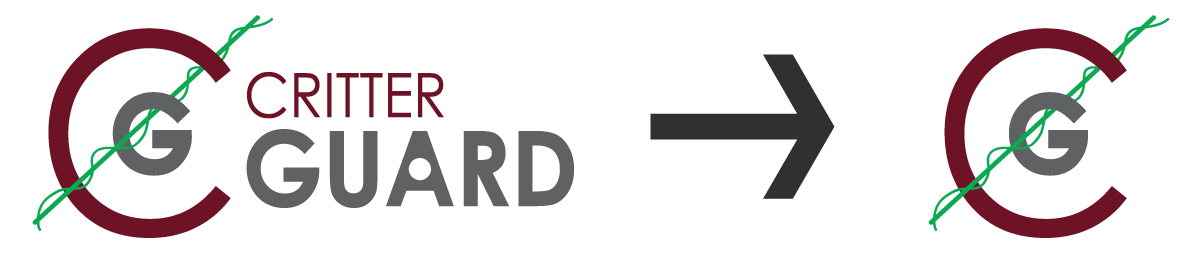
Beware of Automated Cropping
Google uses a 1:1 square ratio for Google Business Profile photos. As such, upon upload, you are forced to crop your logo into a square format. Additionally, even though you crop your logo into a square, Google may apply a circle mask to the logo in some display areas (further cropping your logo). As such, it’s important to give your logo a bit of margin (white space around the logo) to ensure it doesn’t get oddly cropped.
Dark and Light Use Cases
Usually, marketers will encourage you to export your logo without a background (AKA with a transparent background). This is great for many platforms as the logo can seamlessly overlay other areas without an obnoxious white box around it.
However, keep in mind that your logo may be displayed against a white background if a user is using Google’s default light-mode. However, some users (including me!) will use Google’s dark mode by default. As such, the logo may not contrast well against dark backgrounds. As such, if your logo uses colors that only contrast well against one type of background, you may consider adding a colored background to ensure its legibility regardless of whether light/dark mode is used.
Google Logo Is Not Approved
If the logo doesn’t appear after the wait period, ensure that you have the rest of your profile fully filled out within your Google Business profile, including at minimum, the most critical fields of Name, valid location with street address, business categories, phone number, and opening hours.
Technically, Google reserves the right to not display your logo if it’s low-quality or if “other sources suggest that it’s not the best photo to represent your business.”
You can view a full set of photo guidelines that Google uses to limit photos uploaded to its platform in our post discussing how to fix image not approved messages for Google Business Profile photos.
Additional Tools to Help Manage Your Google Business Profile Logo
If you need extra help formatting or adjusting your logo, you can use a professional graphics design program like Adobe Illustrator or the easy-to-use and free Adobe Express to make simple adjustments.
Additionally, if you’re a small business and realize your logo truly doesn’t represent your brand’s quality and are considering a logo redesign, we recommend you check out the affordable logo design contest options at 99designs where you can get designs from dozens of graphic designers at once at a much lower cost.
For more SEO and marketing tips, consider subscribing to our free monthly newsletter.
At no additional cost to you, we may receive a commission if you click on some of the links on this website and make a purchase.
About the author
Ben Seidel is the CEO and Founder of Igniting Business. Ben has been serving hundreds of small businesses with web design and SEO services for over 15 years and covering digital marketing related topics since 2012.
Over the years, Ben has been recognized on a local and national level, including entrepreneurship awards from both the NFIB and NASE and being featured in publications such as CNBC Universal, Yahoo News, Intuit Small Business, CIO.com, Mizzou Magazine, and Fox Business.