How to Create a New Google Account without a Gmail Account
There is a common misconception that creating a “Google Account” requires a new Gmail account. This is not accurate! You can certainly create a new Google Account and Gmail account at the same time. However, a Gmail account is not required for creating a Google Account.
You can create a Google Account using any email address, including your existing work email address.
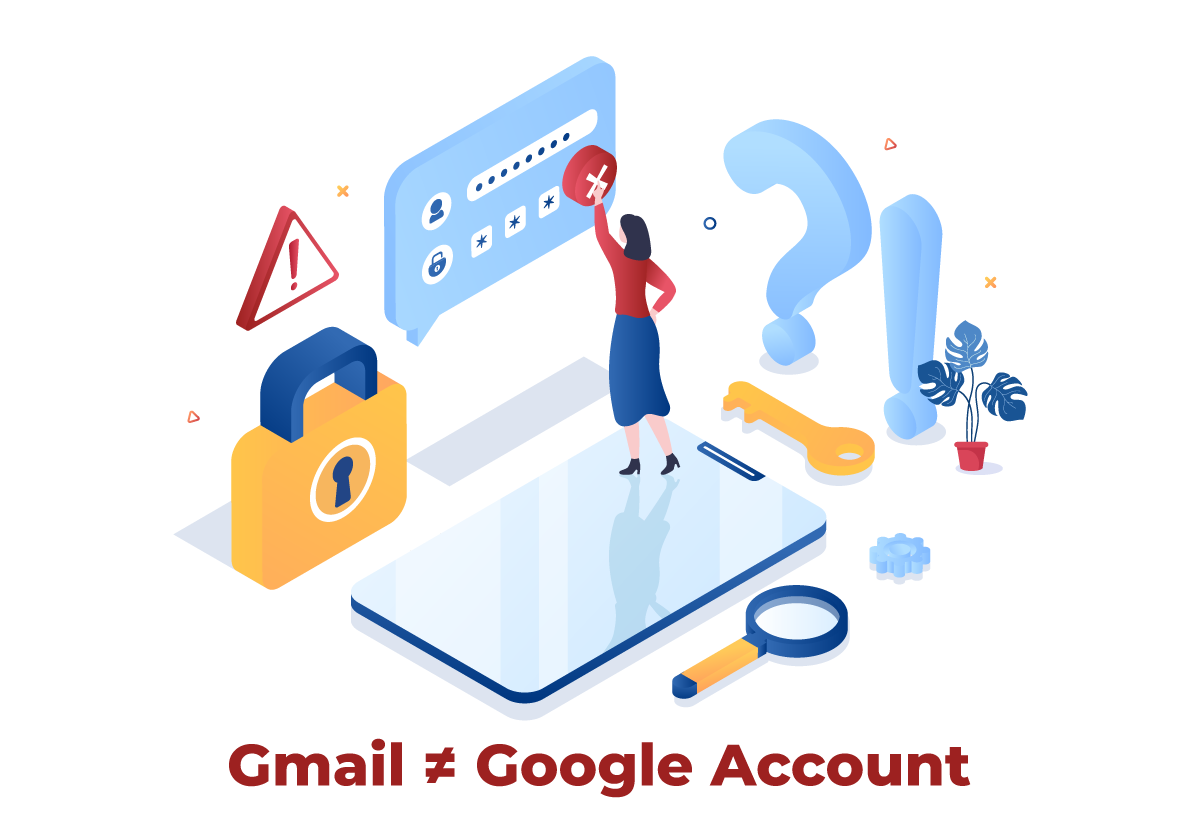
This guide covers how to create a new Google account using an existing email address (without Gmail).
Table of Contents
- How to Create a Google Account with Your Existing Email Address
- What Is a Google Account and How Is It Used
- Common Questions About Google Accounts
- Do I have to pay for a Google account?
- Do I need to a Google account for Using Google products?
- Do I need a Google account to manage my Google Business Profile?
- Do I need a Google account to write a review for a business?
- Can you get a Google account without Gmail?
- How do I get business email accounts through Google?
- Get More Google Tips and Tricks
How to Create a Google Account with Your Existing Email Address
- Visit https://accounts.google.com/
- Note that if you are already signed into a Google Account, visiting this URL will take you to a webpage that shows your account information. You can click on your photo (or the image place holder) in the upper right-hand corner to see which account(s) is signed in.
- If you discover you already have a suitable Google account, you can simply use that account and cease working through these steps.
- If you still need to create a new account, click “Sign out of all accounts” or open a Guest/incognito window and proceed to step 3.
- Once you confirm you are signed out of any existing accounts, you should see the following screen when visiting https://accounts.google.com/
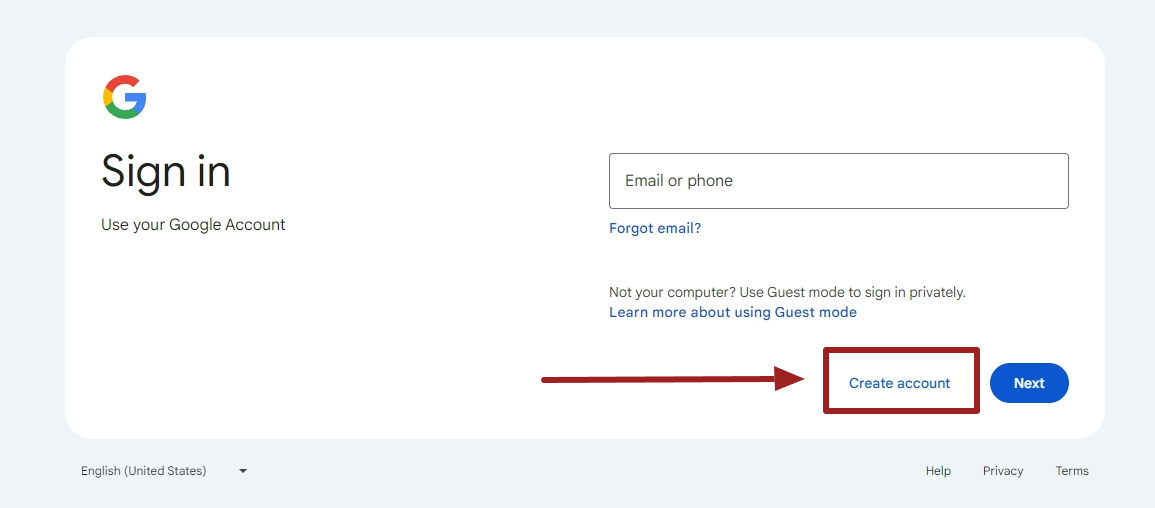
- Select “For my personal use.” This is important since the “for my work or business” option requires signing up for a paid Google Workspace account which you only need if your IT department is using Google Workspace as its email processing and document management software.
- Fill out your name.
- Enter your birthday and gender.
- Important Step: On the page that says “Choose your email address,” instead, click “Use your existing email”
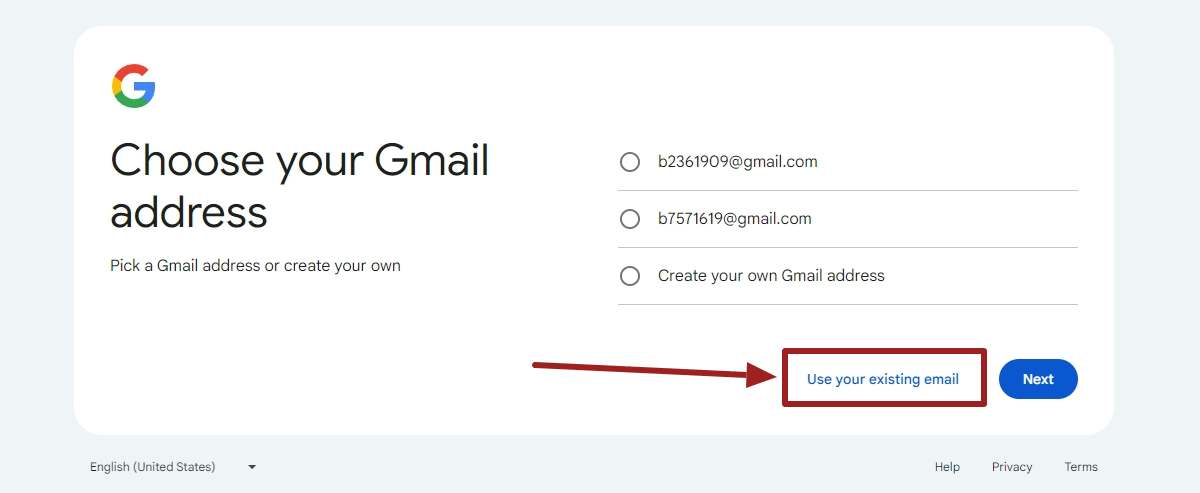
- Enter your desired existing email address that you want to use for your Google Account (e.g. your work email address or other branded email address).
- If you see a notice that says, “… username is taken. Try another…,” that means you already have a Google account created for that email address. Instead of creating a new account, you should simply try to sign in at https://accounts.google.com/ with email account and use the “Forgot Password” option.
- Verify your email address with the code sent to the email address you entered.
- Enter a password and supply any supporting contact information if prompted.
- Note that you may also be asked to scan a QR code on your phone for verification purposes.
- Review and accept the terms and conditions of your Google Account.
- Now you may use your new Google Account.
- Pro Tip: Be sure to add a recovery phone number and recovery email address to avoid getting locked out of your account in the future as a result of security issues or a lost password. This is critically important for maintaining access to Google services tied to your Google account.
What Is a Google Account and How Is It Used
All Google services require a Google account to access your information and/or utilize more advanced features. The comprehensive list of Google products is very, very long, so here are just a few of the most common systems our small business clients use:
- Google Workspace Products (e.g. Google Workspace Email, Calendar, Google Docs/Sheets, etc.)
- Google Drive
- Google One
- Google Meet
- Gemini (formerly Bard)
- Google Maps
- Chrome
- YouTube
- Writing a Review for a Local Business
- Purchasing Products from the Google Store
- Google Analytics
- Google Search Console
- Google Business Profile (formerly Google My Business)
- Google Cloud
- Google Ads
- Google AdSense
- Google Tag Manager
- reCAPTCHA
Keep in mind that the Google account used will receive notification emails directly from any of the above Google products that are in use by your account.
Common Questions About Google Accounts
The following are common questions we hear regarding Google accounts. We hope these answers will save you some time!
Do I have to pay for a Google account?
It is possible to create free Google accounts. However, some Google services require a paid subscription to use the actual service. For example, if you want to use YouTube TV, you must pay for a subscription. Or if you want to run ads on the Google Ads platform, you’ll have to pay for the ad costs by adding a payment method.
On the other hand, some of Google's products, like Google Analytics and Google Search Console are free to use, but still require a Google account to sign in.
Do I need to a Google account for Using Google products?
Yes, all Google products require Google accounts for use. Additionally, third-party websites that utilize “Sign in with Google” also require a Google Account to use this feature.
Do I need a Google account to manage my Google Business Profile?
Yes, you need a Google account to manage a Google Business Profile (formerly known as Google My Business). You can technically use a Gmail account, but we highly recommend using a Google account that utilizes an email address tied to your company website’s domain name. Using a branded Google account (non Gmail) can help with Google Business Profile verification issues and expedite support.
Do I need a Google account to write a review for a business?
Yes, you need a Google account to leave a review for a business listed within Google Maps or the Google local pack.
Can you get a Google account without Gmail?
Yes, you can create a Google account without having a Gmail email address. Follow the steps in this article to create a Google account without Gmail.
How do I get business email accounts through Google?
If you want to process email through Google for your business, you will need to sign up for a Google Workspace package.
Get More Google Tips and Tricks
We hope these tips were helpful in creating your Google Account and, perhaps, saved you from creating one more Gmail account! If you liked these tips, feel free to sign up for our free monthly newsletter where we share more Google tips and tricks!
About the author
Ben Seidel is the CEO and Founder of Igniting Business. Ben has been serving hundreds of small businesses with web design and SEO services for over 15 years and covering digital marketing related topics since 2012.
Over the years, Ben has been recognized on a local and national level, including entrepreneurship awards from both the NFIB and NASE and being featured in publications such as CNBC Universal, Yahoo News, Intuit Small Business, CIO.com, Mizzou Magazine, and Fox Business.