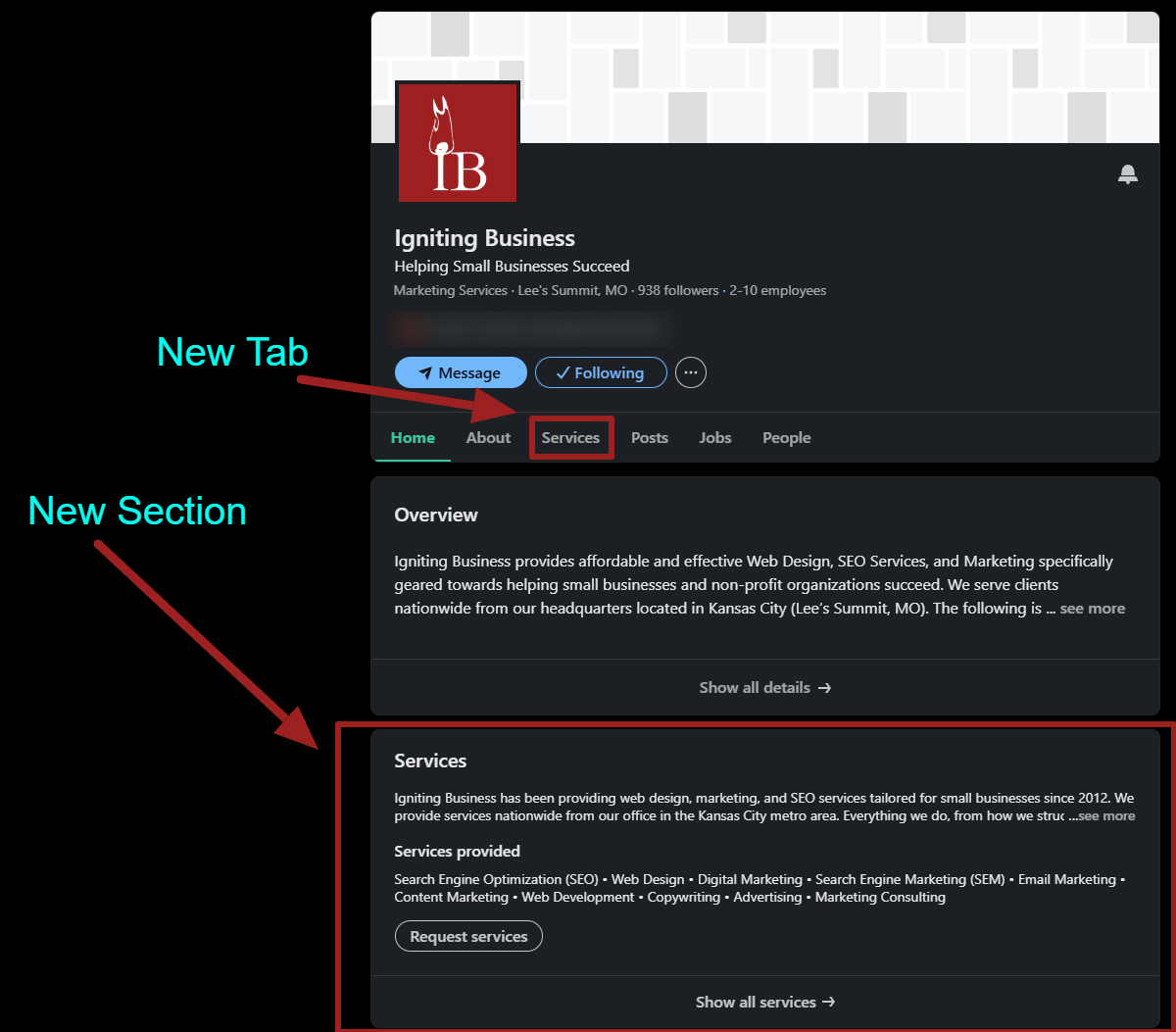How to Add Services to Your LinkedIn Company Page
LinkedIn recently added the ability for companies to list services on their LinkedIn Company page. The services feature allows companies to better showcase what services they offer, as well as provide a structured path for leads to express interest in their service.
Additionally, LinkedIn claims that this feature allows you to be discovered within LinkedIn search when people look for your services.
Perhaps best of all, this feature is currently included on the standard (free) LinkedIn company pages and does not require you to upgrade to a LinkedIn premium company page. As such, we highly recommend taking advantage of this additional visual real estate for your company’s services.
In this article we go through what the services feature entails and how to add services to your LinkedIn company page.
Note that the Services feature is not to be confused with LinkedIn’s product showcase feature that has been available for many years. The Services feature is a solid addition to help service-based companies highlight what they do and drive leads.
Table of Contents
What Is the LinkedIn Company Page Services Feature
Companies that add services to their LinkedIn company page will have an additional section on their LinkedIn Profile that highlights services offered that are populated using the steps listed below. Additionally, there will be a “Services” tab listed on the company page’s menu navigation.
If you click on the Services tab or the “Show all services” wording in the section, it will open up the Services showcase page.
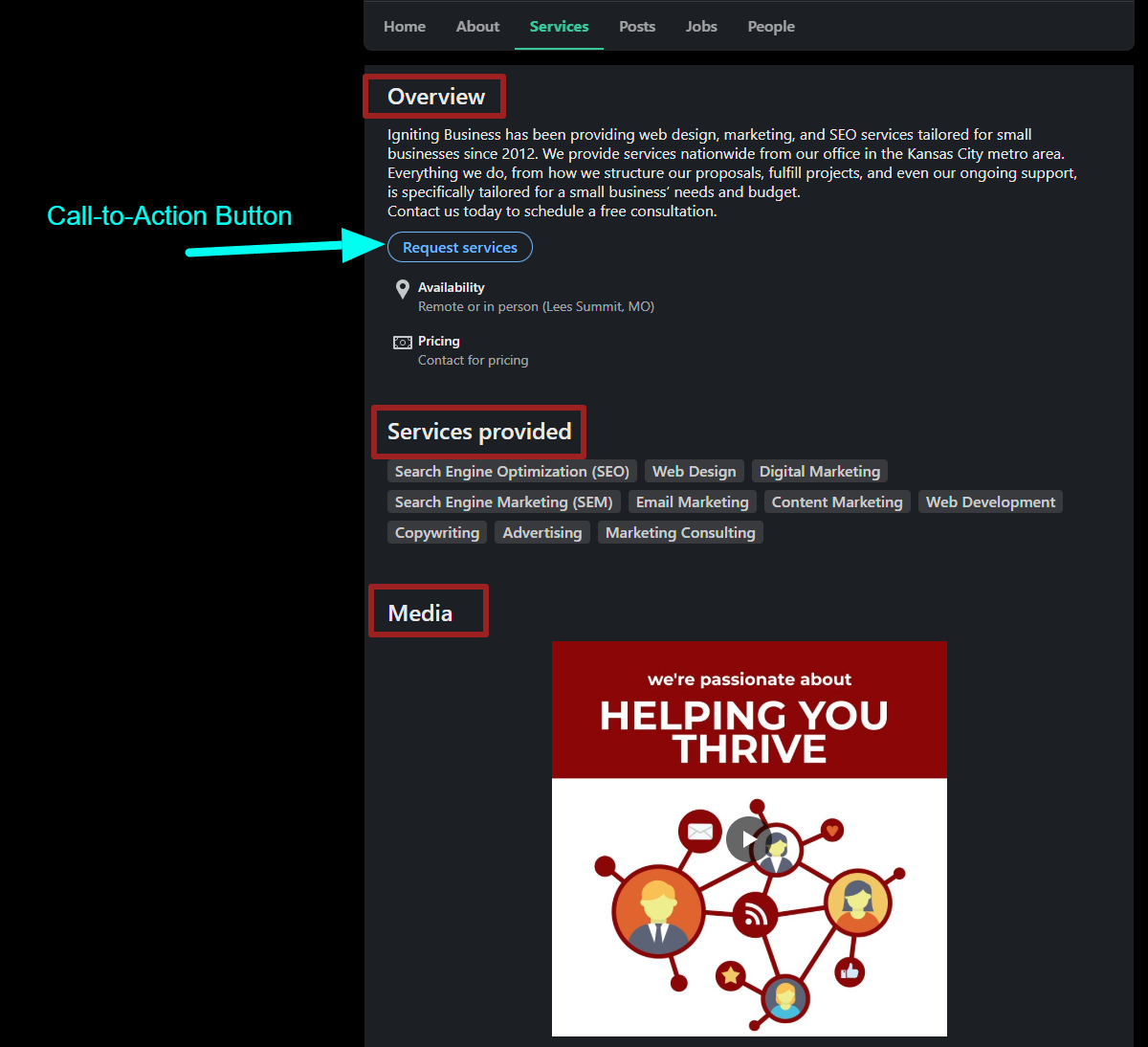
The LinkedIn Services showcase shows three core sections:
- Overview – This section contains overview details that you provide including custom introductory text, geographic availability options, pricing, and a call-to-action button.
- Services Provided – This section lists the services provided by the company. Each company can only pick ten services from a preconfigured list of options.
- Media – The media section allows you to upload media (videos, images, or links). This is the most visually appealing section and can be used to grab your visitors’ attention.
To see these features in action, feel free to visit Igniting Business’ LinkedIn company page and click around the services section.
If you’d like to set up the same Services feature on your own LinkedIn profile, follow the steps and tips in the Steps for Adding Services section.
Request Services Call-To-Action and Project Tracking Feature
The Request Services button is unique in that it does not operate as a simple link. Instead, it acts as a built-in lead form that gathers information from the visitor once they select a service in which they are interested.
This data is collected and shown within the administrative section of your LinkedIn page. You will be able to view and edit your services, see requests, and projects.
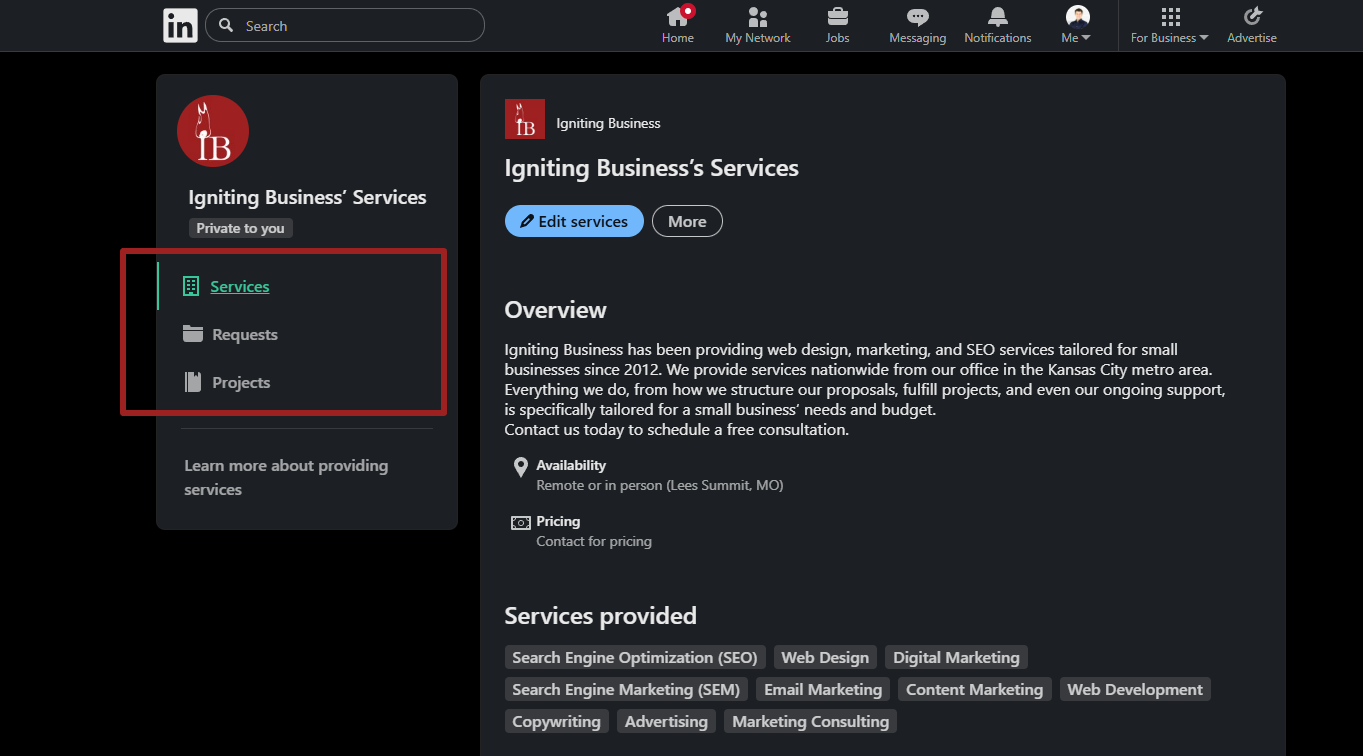
Note that this lead capture feature is managed within the LinkedIn platform. As such, it’s critical that you are checking your LinkedIn company page regularly and monitoring email notifications.
It is a step backwards if you configure the services feature but do not respond to leads requests in a timely manner.
Steps for Adding Services to LinkedIn Company Page
The following are steps and tips for populating each section of your LinkedIn company page’s services section, which we learned from trial and error. Hopefully, these tips will save you some time!
- Login to your personal LinkedIn account that has administrative access to your LinkedIn company page.
- Navigate to your company page.
- From the Dashboard, look for the notification that says, “add services to your company page” and click on the link for “add services.”
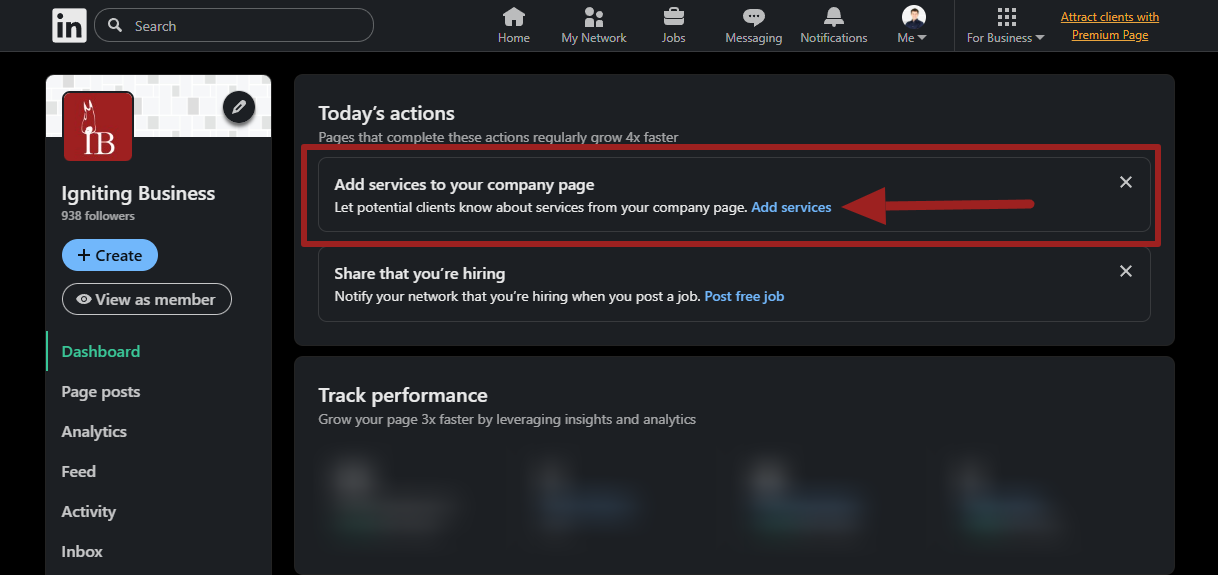
- Read through the how it works description and click the “Next” button.
- Under the Services provided, click the “add services.”
- You can either navigate under the predefined categories to select services, or you can use the search box (recommended) to type in your specific service names. You can select up to ten services to be displayed.
- If you do use the search box, you might start with the root word of your service. For example, if I wanted to list email marketing or marketing consulting, I would just type “marketing” to see all the marketing related options I can select from.
- Click done.
- Fill out the About description and focus on your unique selling points, how long you’ve been performing services, any relevant qualifications, etc.
- For work location, it should show the primary location(s) associated with your business page by default. If you offer services to other areas, I would also advise selecting “we are able to provide services remotely.” This is critical, as you likely don’t want to only show you offer services in one city.
- Under Pricing, select your starting hourly rate, or select contact for pricing. Keep in mind that this pricing applies to all services listed. You can’t define individual pricing per service on this feature.
- Click Publish.
- Once published, fill out the optional media section.
Adding Media to Your LinkedIn Company Services
Your services section will appear very bland without media added, as it’s predominantly text by default. We highly recommend leveraging the media section.
- To add media, click the “upload samples” or “add media” button.
- When you add an image, you can list a title and description. We recommend at least adding the title, or it will use the filename by default.
- We always recommend adding original images when possible. However, if you don’t have any original images you’re comfortable using, at least use high-quality stock photos licensed for commercial use.
- When you add a video, you can add a title, description, and thumbnail. At very least, you should add a title and thumbnail.
- Keep in mind that if you don’t add a thumbnail, your video may appear as a blank square, which looks unattractive.
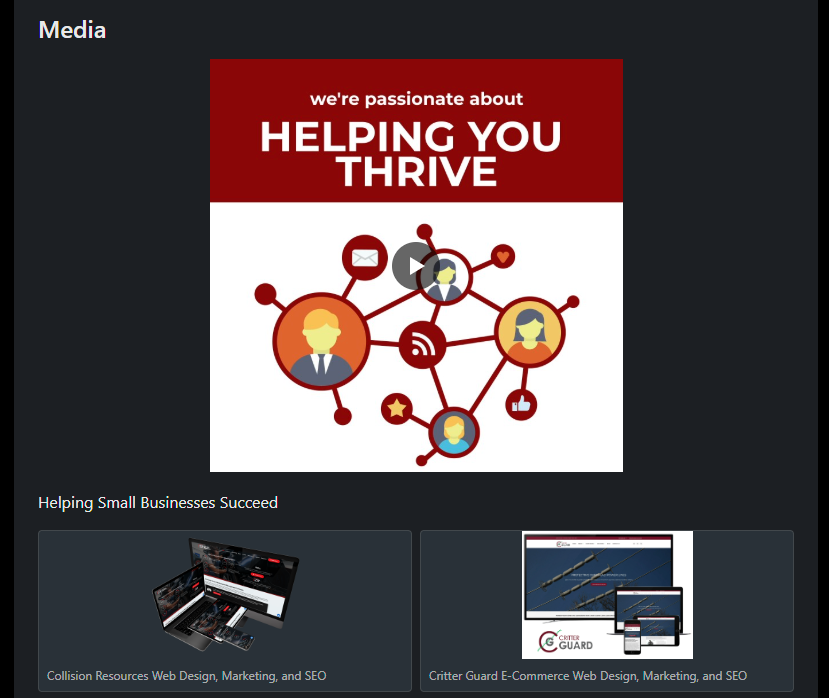
- Pro tip: add your thumbnail at the same time you upload the video. You can go back and edit the title and description later, but you cannot go back and add a thumbnail after the fact.
- Keep in mind that if you don’t add a thumbnail, your video may appear as a blank square, which looks unattractive.
- When you add a link, you will be able to add a title and description on the next screen.
- When you are finished adding media, you can drag and drop to re-order items. Only the first item will be displayed in a large format, and the remaining items will be shown as a grid.
I highly recommend making the first item video content, as it’s much more interactive, and the play button encourages a click.
If you don’t have a recent introduction video for your company, you can get a video created through an affordable video production service like FATJOE. For example, we used their animated explainer video service on our LinkedIn profile, and they can also create other types of marketing videos at surprisingly affordable rates.
Elevate Your LinkedIn Company Page
We highly recommend taking advantage of the services feature of the LinkedIn company page, especially since it is currently a free offering. If you want to take your LinkedIn Company page to the next level, you can also consider upgrading to a Premium Company page to unlock additional features or leveraging LinkedIn ads. Both of these options have serious pros and cons to consider.
If you do leverage either LinkedIn Premium or LinkedIn Ads, I highly recommend using a lead tracking system like WhatConverts to track how many form submissions, phone calls, chats, etc. are coming from your LinkedIn efforts.
Additionally, you can get more LinkedIn and digital marketing tips via our free monthly newsletter.
At no additional cost to you, we may receive a commission if you click on some of the links on this website and make a purchase.
About the author
Ben Seidel is the CEO and Founder of Igniting Business. Ben has been serving hundreds of small businesses with web design and SEO services for over 15 years and covering digital marketing related topics since 2012.
Over the years, Ben has been recognized on a local and national level, including entrepreneurship awards from both the NFIB and NASE and being featured in publications such as CNBC Universal, Yahoo News, Intuit Small Business, CIO.com, Mizzou Magazine, and Fox Business.