How to Change Company Name on Your LinkedIn Company Page
Unique circumstances may make it necessary to update your company name within your LinkedIn company page. Unfortunately, documentation on how to go about making these changes is currently limited. As a result, we created this article based on our experience helping our clients rebrand and update their LinkedIn company page. Hopefully, this article clears up a bit of confusion regarding how to take the necessary steps to update your LinkedIn Company Page name.
Note that we have based this article upon LinkedIn’s official documentation plus our own experience working with LinkedIn’s technical support team while completing rebranding changes on behalf of our clients.
Table of Contents
When Should a Company Name Be Changed on LinkedIn
Updating your company name on LinkedIn should rarely occur and only take place when 100% necessary. Changing your company name frequently can cause many technical headaches and confuse your audience and employees on LinkedIn.
However, certain circumstances might make it necessary to change your company name. We listed some of the most common reasons below:
- There is a typo in your company name which needs to be fixed.
- Your company is being rebranded and now operates under a new name.
- A recent merger, acquisition, or other business restructuring requires renaming of your page.
- Legal or trademark disputes occurred which require a name change.
How to Update Your Company Name on LinkedIn
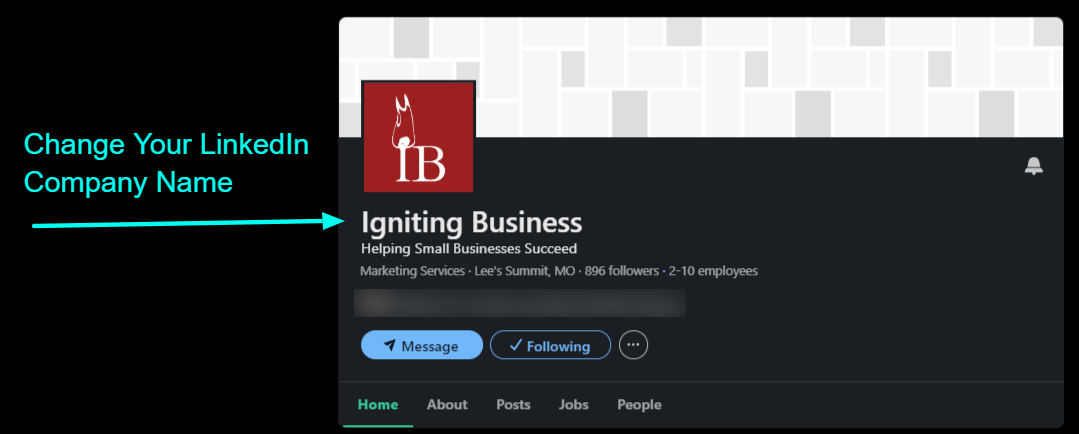
The steps for changing your company name on LinkedIn depends upon the number of your company’s employees who have a LinkedIn profile which is officially associated to your company page.
Employee/Company Size Name Change Requirements
LinkedIn states that “if your name change meets the minimal name change requirements and has a small number of associated employees, page admins can change the name through the edit [feature].”
However, LinkedIn does not specify what constitutes a “small number” of employees. For example, one client name change we completed for a company, with fewer than 10 employees, was able to use the basic edit feature to instantly change the company name. On the other hand, a name change we completed for a company that has over 500 employees connected on LinkedIn required the more advanced process. To determine what category you fall into, you should simply attempt the name change in the next section.
LinkedIn Company Name Change Steps
- Ensure you are signed into your personal LinkedIn account that has “Super Admin” permissions on your page.
- Navigate to your company page on LinkedIn and click the “Edit Page” option.
- Select “Page info.”
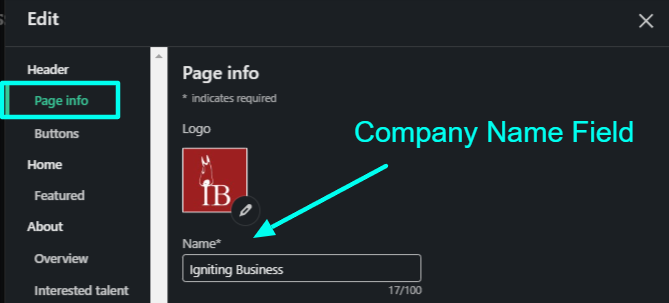
- Under “Name” you should be able to enter your updated company name. Once you confirm the name is correctly typed, you can click save.
- If you were able to use the above name edit field, the name change is done, and you can skip the remaining steps.
- If you were not able to use the above edit field (e.g. the company name is greyed out and not selectable), your company is deemed as too large for the standard name change process to apply. Instead, proceed to step 5.
- Visit https://www.linkedin.com/help/linkedin/ask/cp-primary and submit a support ticket to have LinkedIn process your name change.
- Enter the current Company Name listed on the LinkedIn page you wish to rebrand.
- Enter the exact URL of your organization’s LinkedIn page.
- Under the “what can we help you with today” dropdown, select “Edit Page.”
- Select “Yes” that you are currently an admin for the LinkedIn Page.
- Under “what are you attempting to update on your page,” select “Page Name.”
- Under the “Additional Details/Question,” state that you are trying to update your page name from “OLD COMPANY NAME” to “NEW COMPANY NAME” and keep your company names in quotes so that no additional punctuation or wording is accidently appended to your company name.
- Use this field to explain in detail why the company name change is necessary.
- Under the add attachment, upload a copy of an official notice/announcement that your company name is or already has changed. This can be an official press release or even a company letter sent to your customers/vendors. This is a critical step and cannot be skipped as it serves as proof of your name change.
- LinkedIn technical support will review your request and follow up with you at the email you use for your LinkedIn profile. You will get an email with your case ID, which you should keep for your records.
- Note that it might take up to a week for LinkedIn to initially respond. When they do respond, be sure to answer any follow up questions that LinkedIn support asks to complete the name change.
That should be all that is needed to complete your company name change. However, you can review the sections below which contain additional nuances regarding impacts of your name change.
Should You Also Update the LinkedIn URL
Note that the URL that visitors use to access your Company’s LinkedIn page will not change automatically with a company name change. If desired, you can change your LinkedIn URL under the same “Page Info” section mentioned in step 3.

However, if you change your LinkedIn URL, the old URL will likely become broken. Thus, if you have shared your LinkedIn page URL online, or in print materials, that URL will no longer work.
We recommend carefully debating whether it’s critical to change your LinkedIn URL. When possible, do not change the URL.
Updating Company Name on Employees’ LinkedIn Profiles
One very weird nuance is that when you change your company page name on LinkedIn, this will not update the company name listed on your current and past employees’ LinkedIn profiles under their experience section. LinkedIn’s logic here is that not all employees (especially past employees) would want their own LinkedIn Personal pages updating dynamically via all the past companies for which they worked.
For example, imagine John Smith worked for Igniting Business from 2012-2017, but then we renamed our company to Ben’s Digital Marketing Gorillas after a merger in 2025. If his profile updated the company name under experience automatically, that might cause some confusion since the individual never worked at the newly merged company.
That said, if a visitor clicks on the old company name via your current or past employees’ profile, it will redirect to the correct company page automatically, which is excellent!
If you want your current employees to update their Experience section to reflect the updated name, they will have to take additional steps.
Specifically, they will need to edit their LinkedIn profile on their personal page by completing the following:
- Edit their experience at your company.
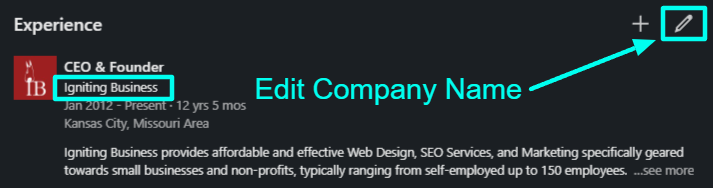
- Under “Company Name” they should search again for new the company name, select it, and hit save.
- This will now display the newly updated name on that specific employee’s profile.
Each employee will have to complete the above process.
Extra Fields to Update
While you may have rebranded your company name and updated the page name, there are many other areas you will want to double check and rebrand on your LinkedIn company page. The following are a few examples:
- Description (within “Overview”)
- Tagline (within “Page info”)
- Logo (within “Page info”)
- Cover Image (within the main admin view, click on the pencil icon overlaying the cover photo). You can use a graphics editing tool like Adobe Express to generate a new cover photo with the correct dimensions.
- Each Locations’ name if you are a multi-location business (within “Locations)
- Product/Showcase pages if applicable
Make Rebranding and Managing Your LinkedIn and Online Presence Easier
Whether you are rebranding your LinkedIn’s company page, or simply looking for a faster way to keep your page up-to-date, here are a few tools that we recommend to make your life easier:
- Semrush Listings Management – take control of your other business listings and update information across dozens of systems instantly. Additionally, you can use Semrush to help audit and monitor your SEO progress. Give Semrush a spin.
- Zoho Social – you can manage all your social media profiles and schedule posts from a centralized dashboard. At Igniting Business, we use Zoho Social to save hours of time every month. Get a free trial of Zoho Social.
- Adobe Express – you can use Adobe Express for free to generate branding materials and social media graphics. Get Adobe Express for free.
Additionally, for more LinkedIn and digital marketing tips, consider subscribing to our free monthly newsletter.
At no additional cost to you, we may receive a commission if you click on some of the links on this website and make a purchase.
About the author
Ben Seidel is the CEO and Founder of Igniting Business. Ben has been serving hundreds of small businesses with web design and SEO services for over 15 years and covering digital marketing related topics since 2012.
Over the years, Ben has been recognized on a local and national level, including entrepreneurship awards from both the NFIB and NASE and being featured in publications such as CNBC Universal, Yahoo News, Intuit Small Business, CIO.com, Mizzou Magazine, and Fox Business.